PT Banindo Jaya Mas - Increase GPS Accuracy
Location issues are often caused by a weak GPS signal. If you can’t see the sky, you’ll have a weak GPS signal and your position on the map might not be correct. Navigate to Settings > Location > and
Android phones use what’s called Assisted GPS, or AGPS, to determine your location. To do so, head to Settings > Location & Security and make sure both “Use Wireless Networks” and “Use GPS Satellites” are checked. By default, your phone only uses GPS satellites, so adding wireless networks should help quite a bit.
The accuracy issue thus can be solved by enabling the high accuracy option in the settings section of the device.
1. Navigate to Settings and select ‘Location’.
2. Tap on the ‘Mode’ option.
3. Now, select ‘High accuracy’ option.
Poor GPS
There is another method to improve the accuracy of the GPS which are given as follows.
1. Open Google Maps.
2. Tap on the menu option.
3. Navigate to the settings.
4. Select Location Accuracy Tips.
5. Enable Wifi connectivity to enhance location accuracy.
GPS calibration

Fix Oppo Find X GPS Issue With Accuracy Calibration Problems
Smartphone users may want to recalibrate the GPS to solve severe problems. For this, download a third party app known as GPS Essential. You don’t have to pay any charge to download and install this app. Open the Google play store and search the app.
1. After installing, open GPS Essentials.
2. Tap on the Compass option.
3. Hold your phone and turn it vertically three times, when holding the phone flat. Slowly accomplish this step.
4. Revolve your phone from front to reverse vertically three times.
5. Flip the device horizontally three times from front to rear.

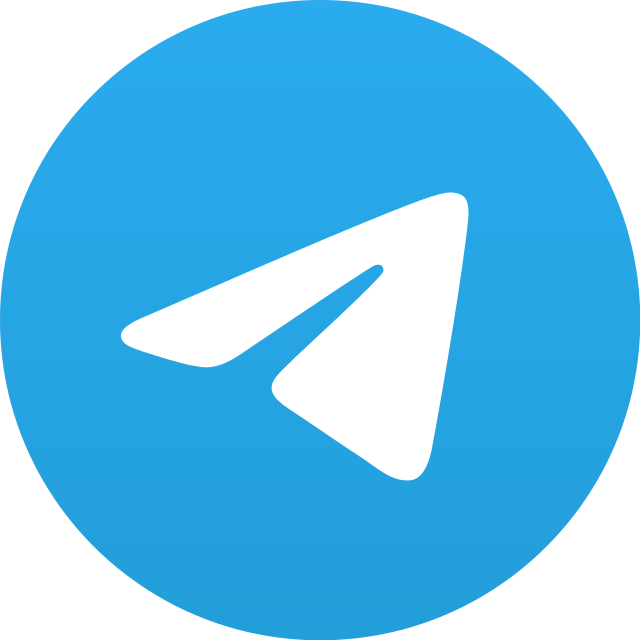
.png)

No comments yet. Start a new discussion.